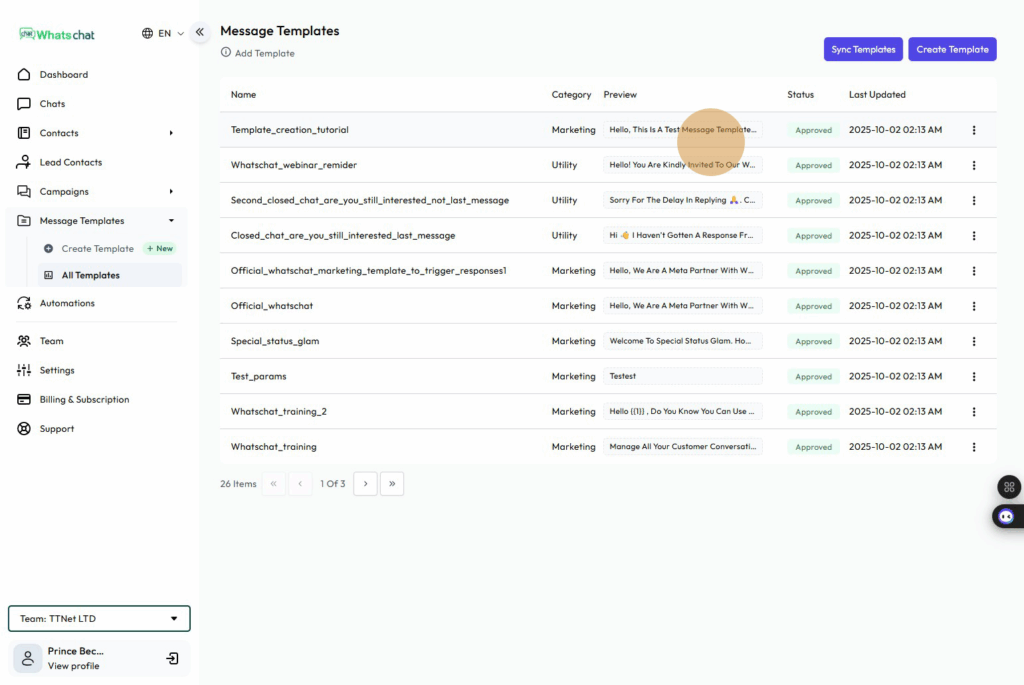Step1: Navigate to the Dashboardhttps://business.whatschatads.com/dashboard
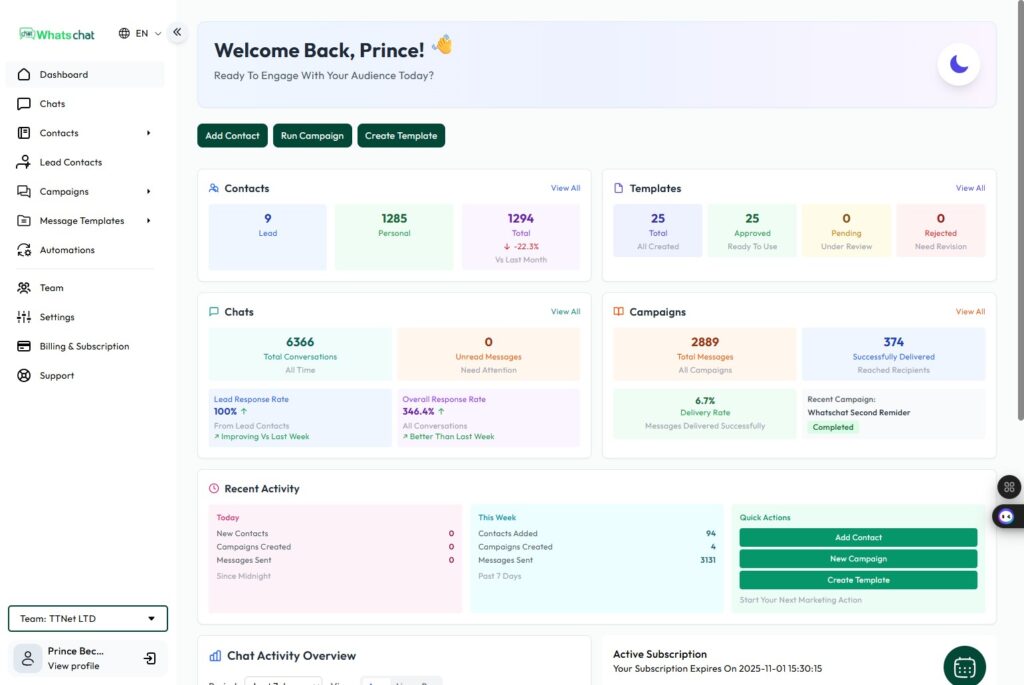
Step 2: Navigate to the Dashboardhttps://business.whatschatads.com/dashboard
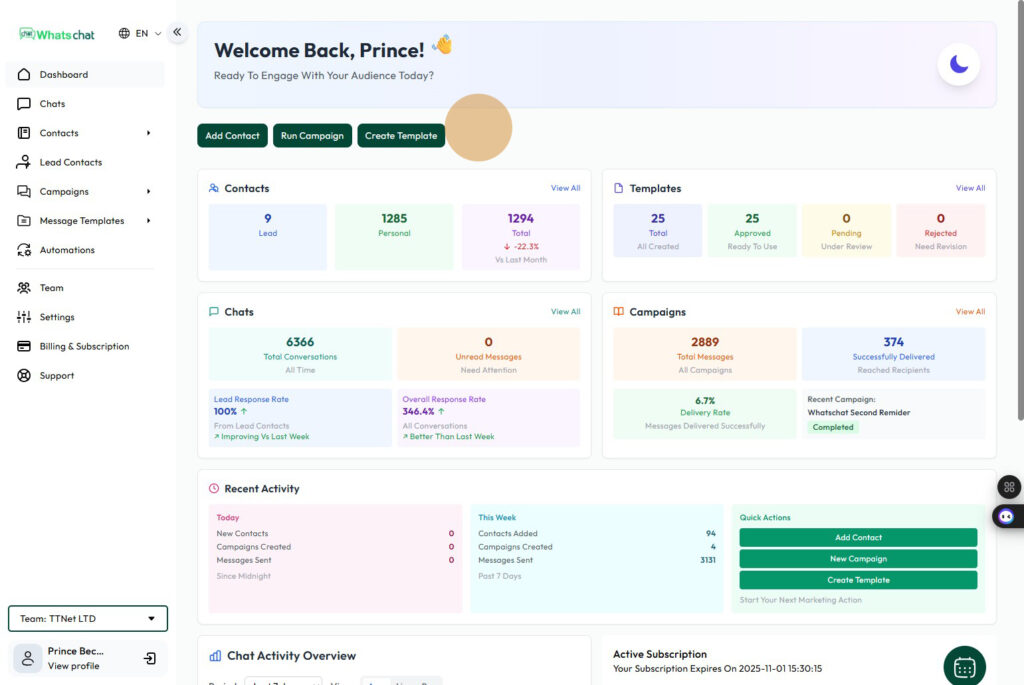
Step 3: Navigate on the sidebar
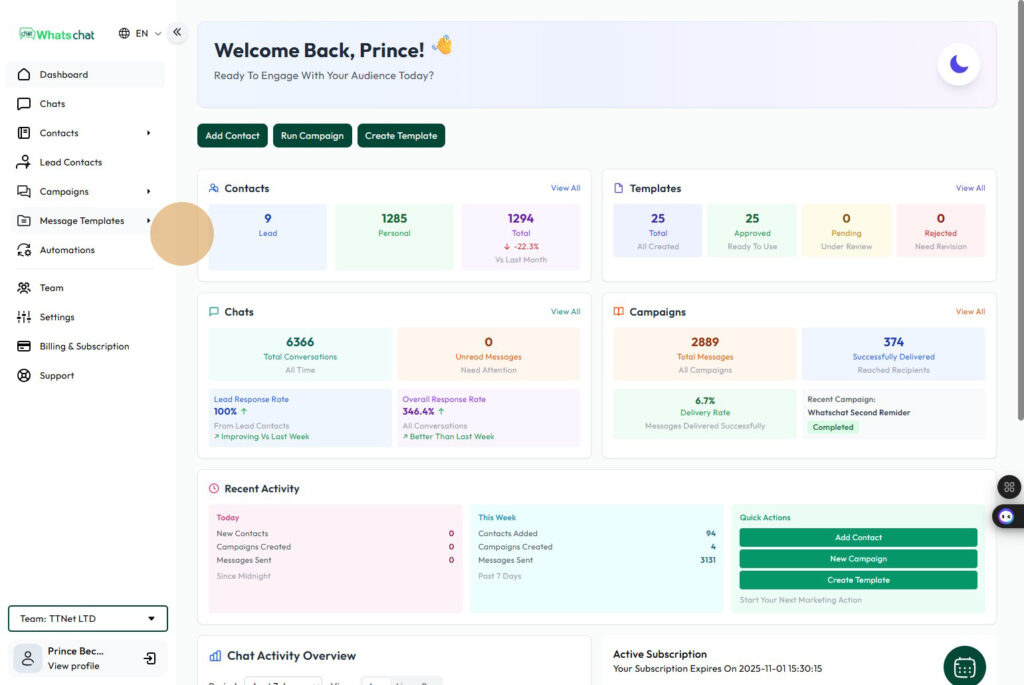
Step 4: Click “Create Template”
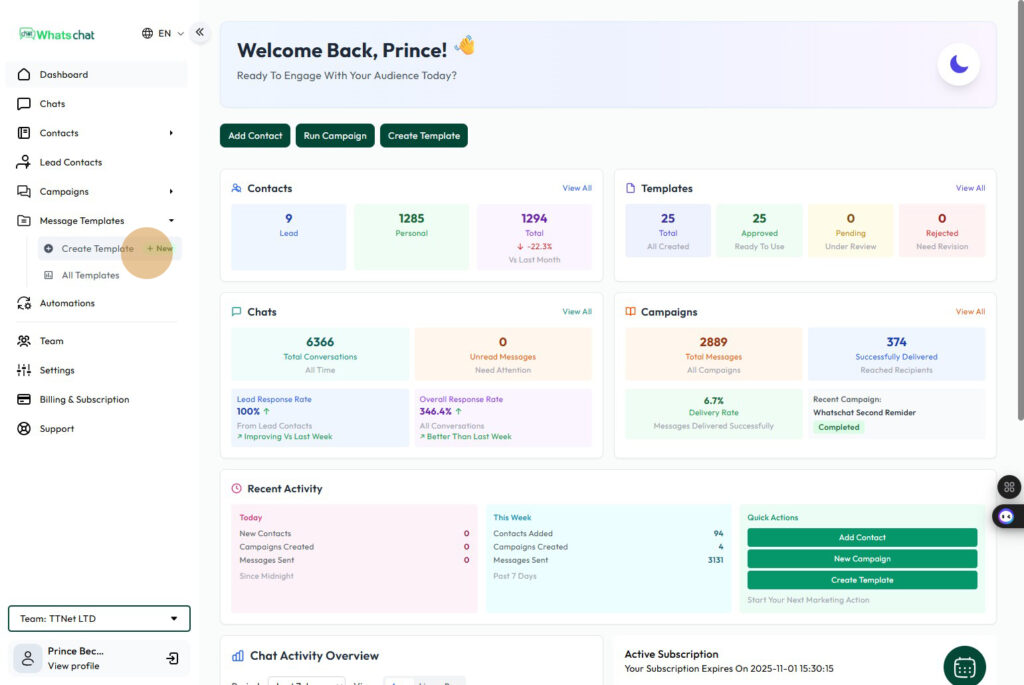
Step 5: Give your “Template a Name”
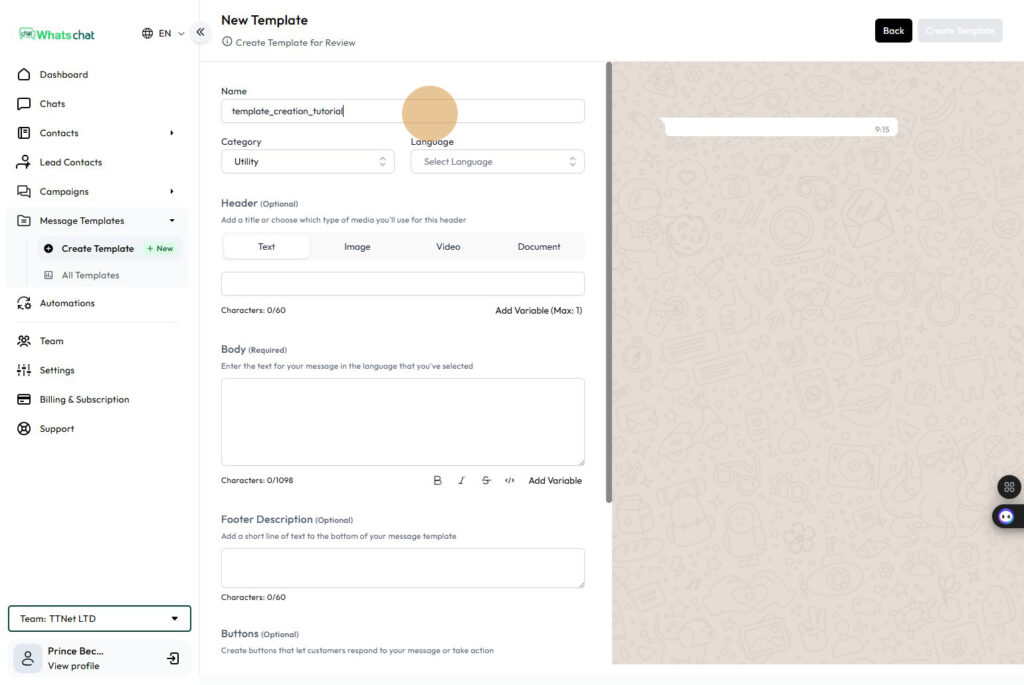
Step 6: Select Category as “Marketing”
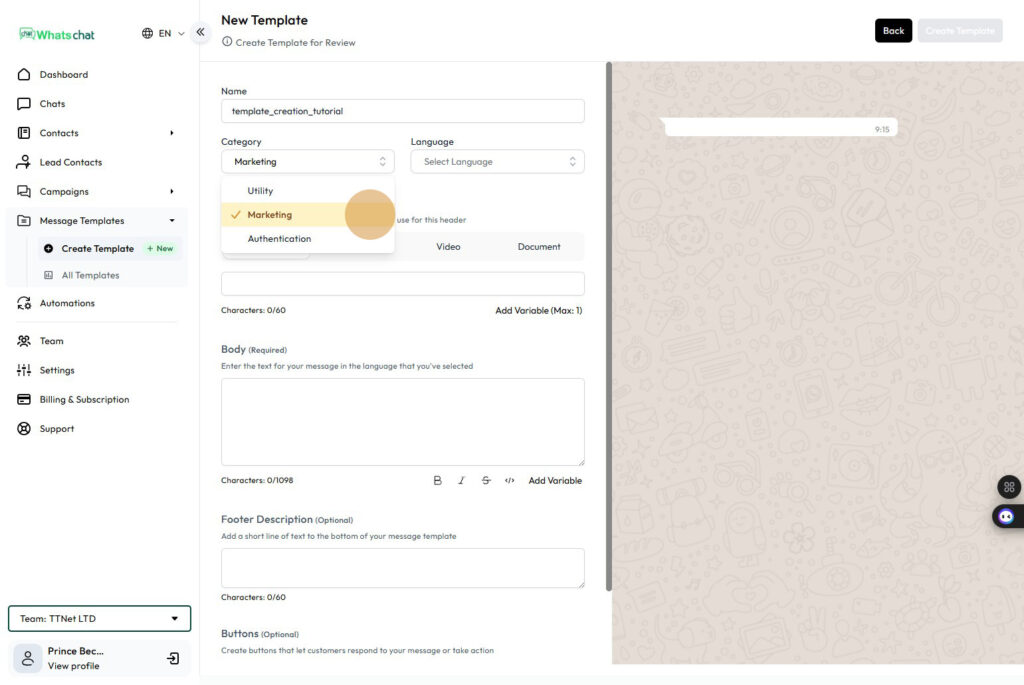
Step 7 : Click “Select Language”
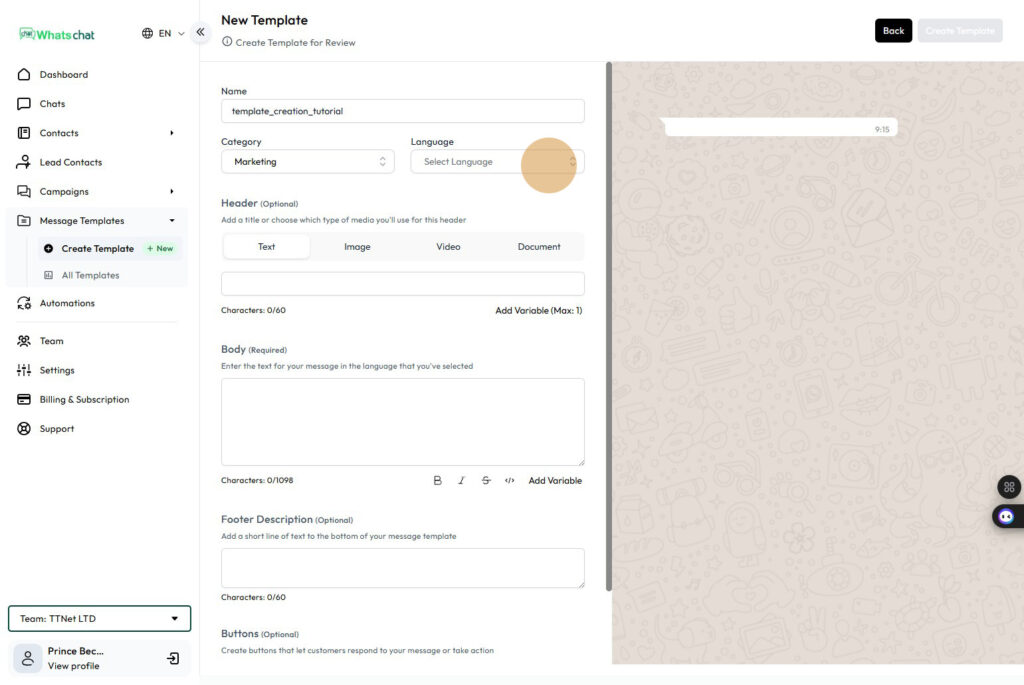
Step 8 : Choose “English”
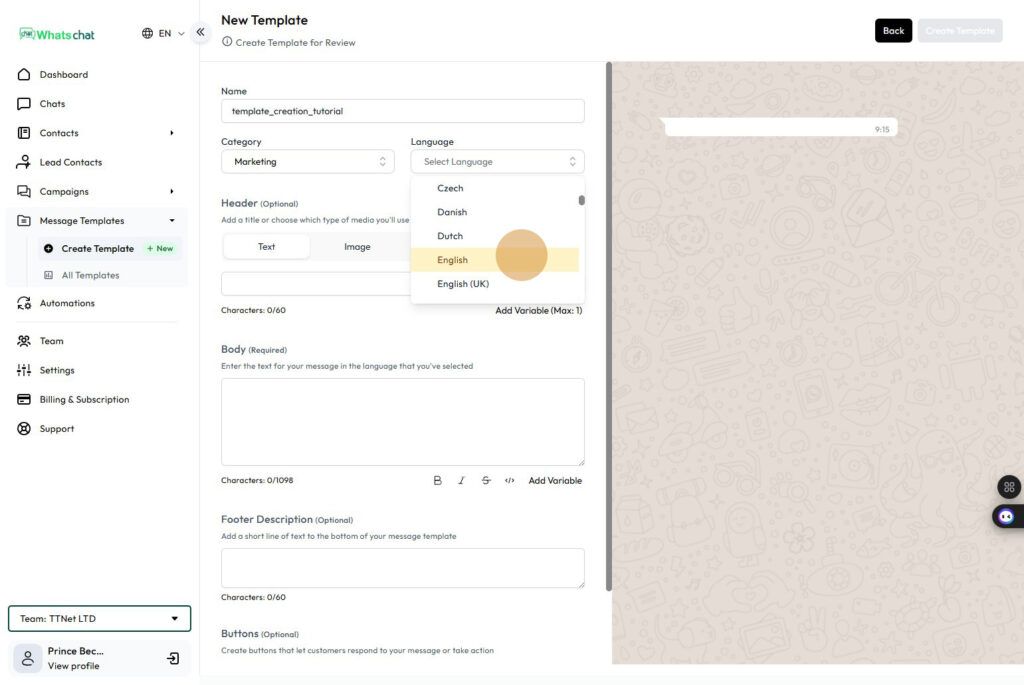
Step 9 : Write a Header Text For your message Template
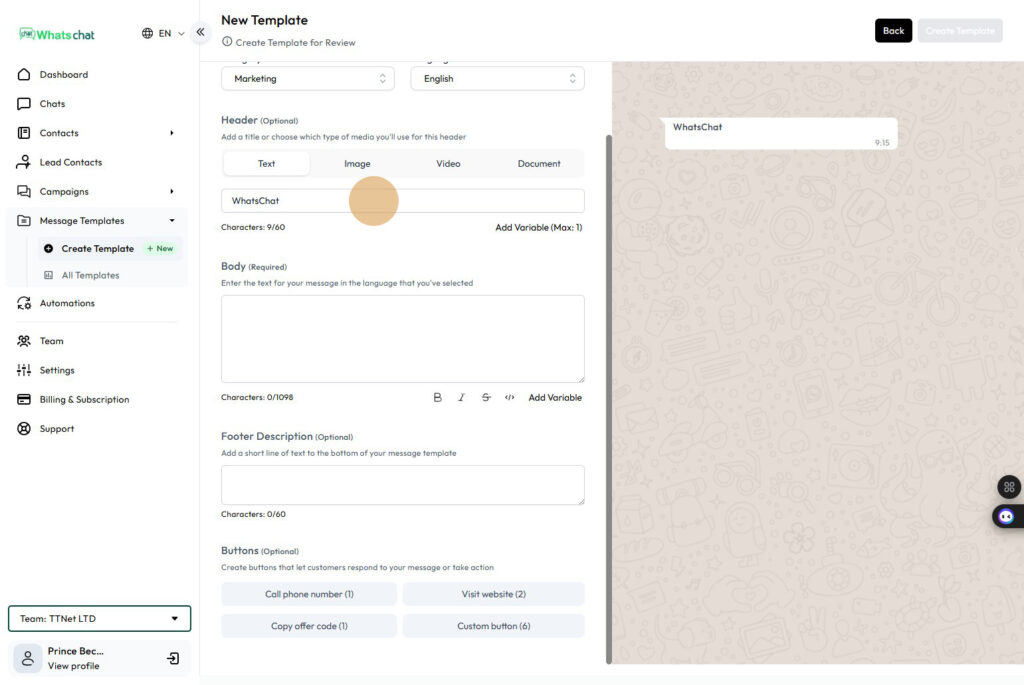
Step 10: Write your Message Body
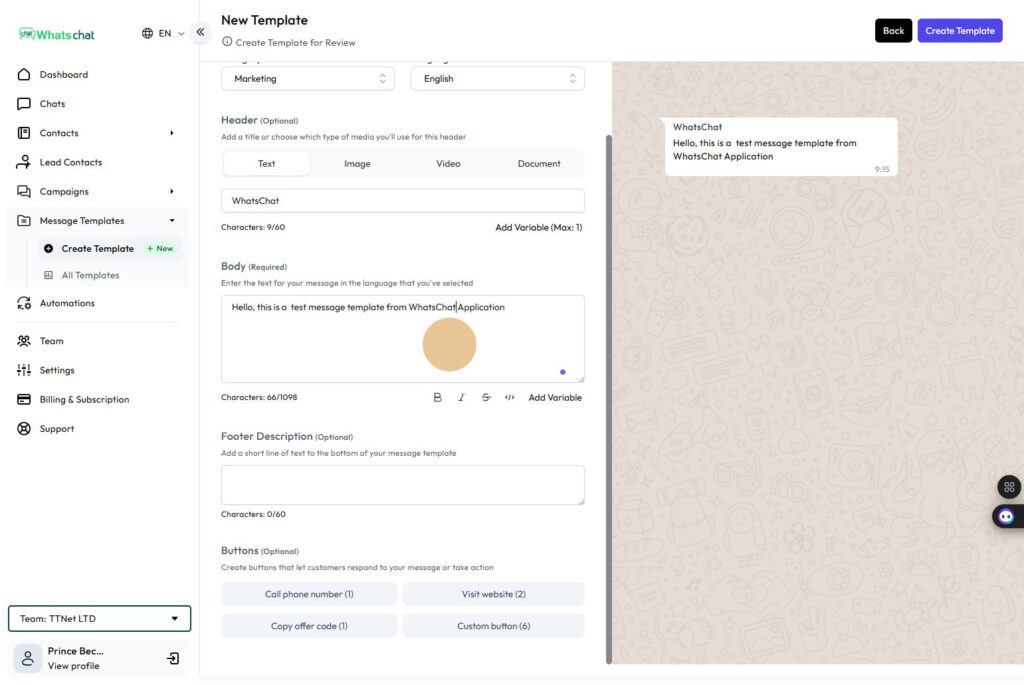
Step 11: Click this field
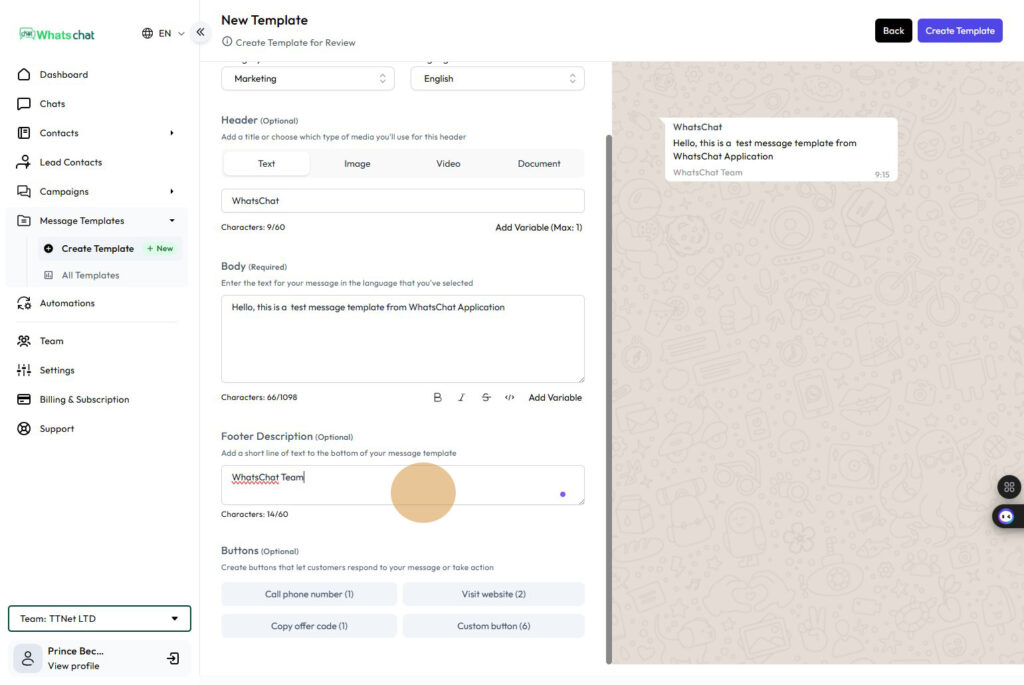
Step 12: Click “Call phone number (1)” Button
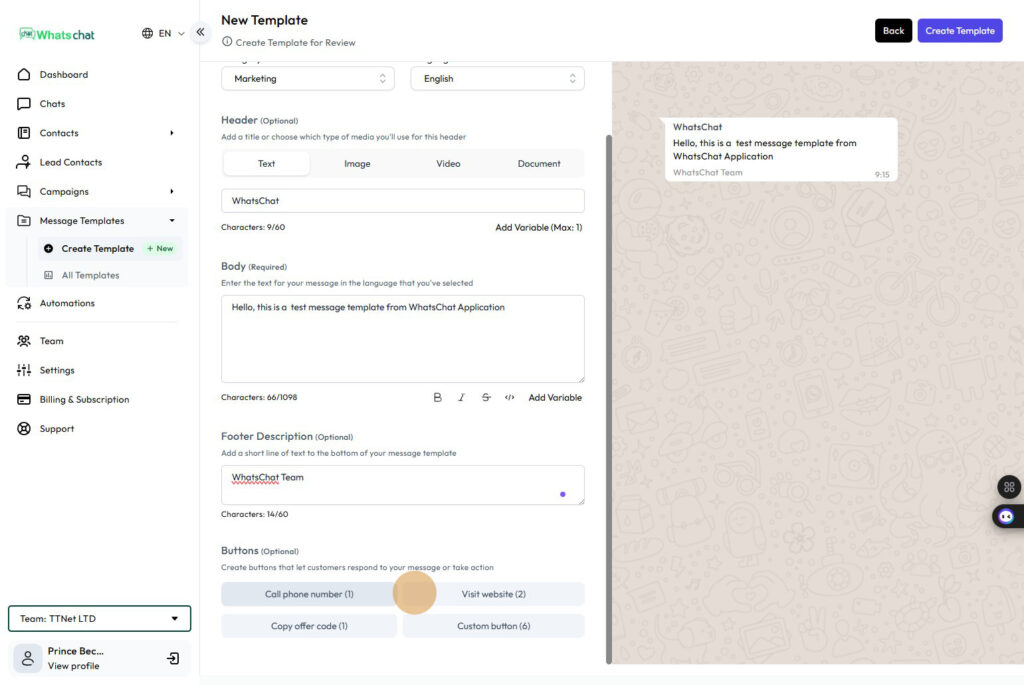
Step 13: Can add your phone number here, following the same format as appear here
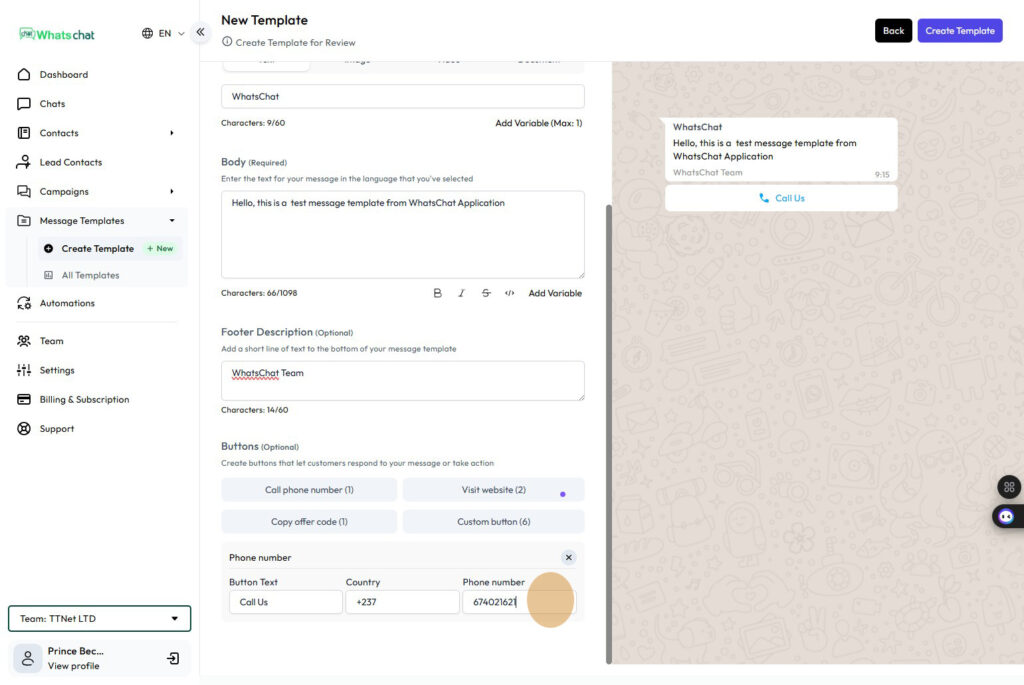
Step 14: Preview your message as it will appear on recipient devices
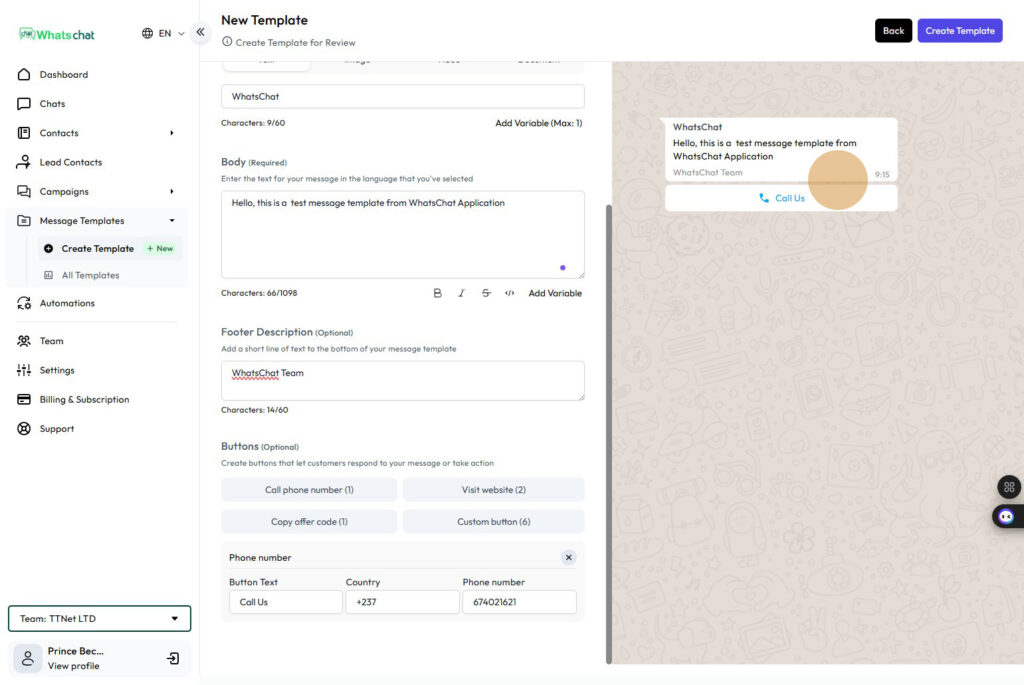
Step 15: Click “Create Template” Button at the Top Right
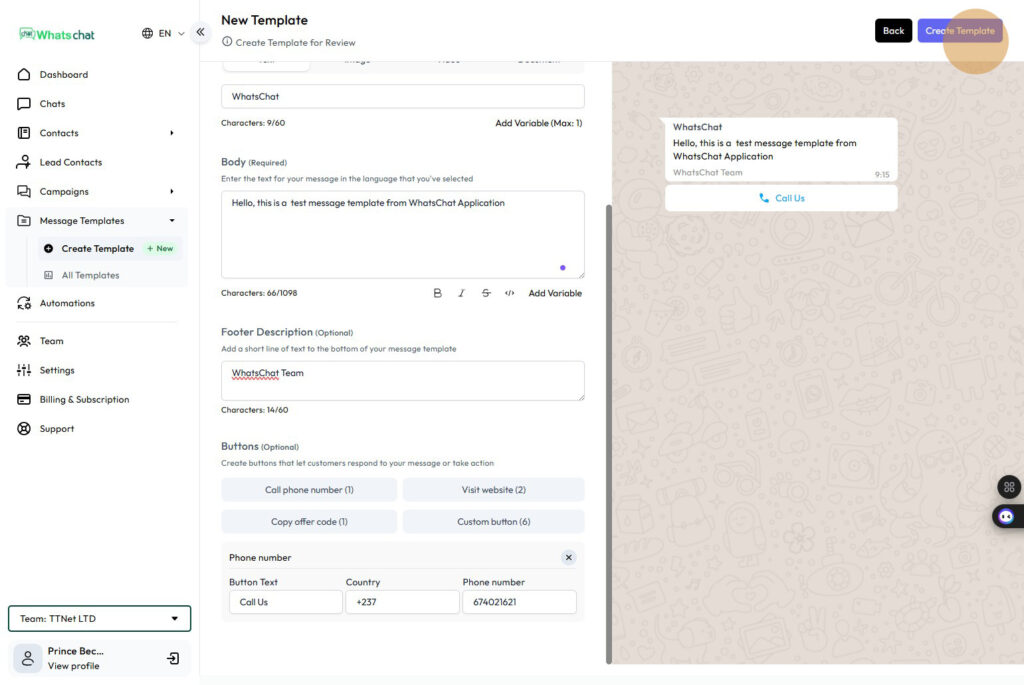
Step 16: Click “Your template is being uploaded!”
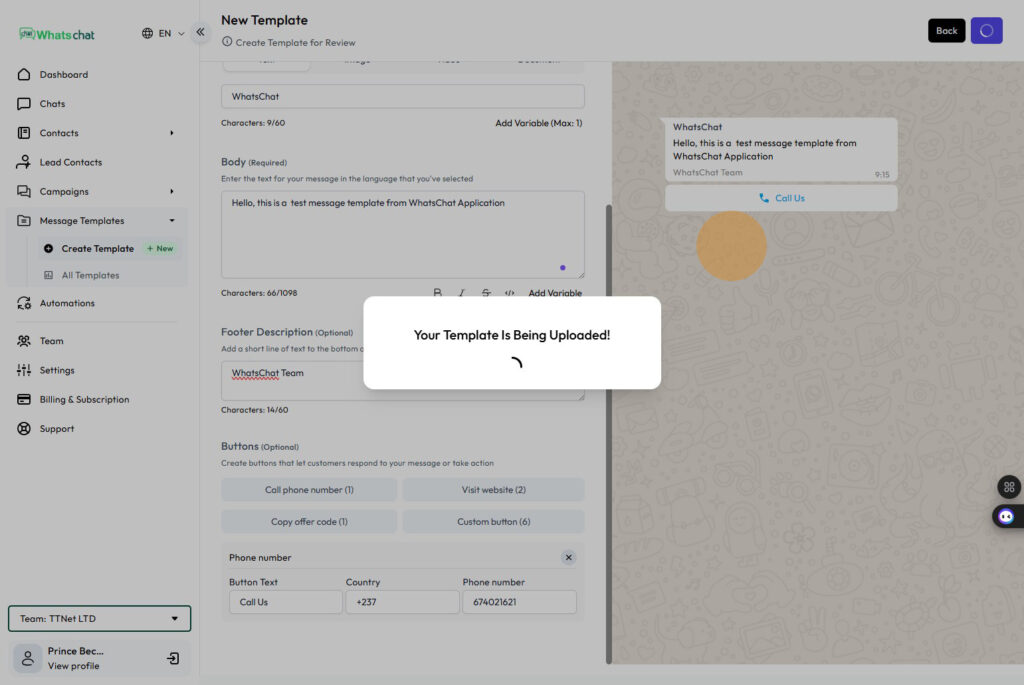
Step 17: Message Template is now on “Pending ” Status, Awaiting Meta (Facebook) Approval
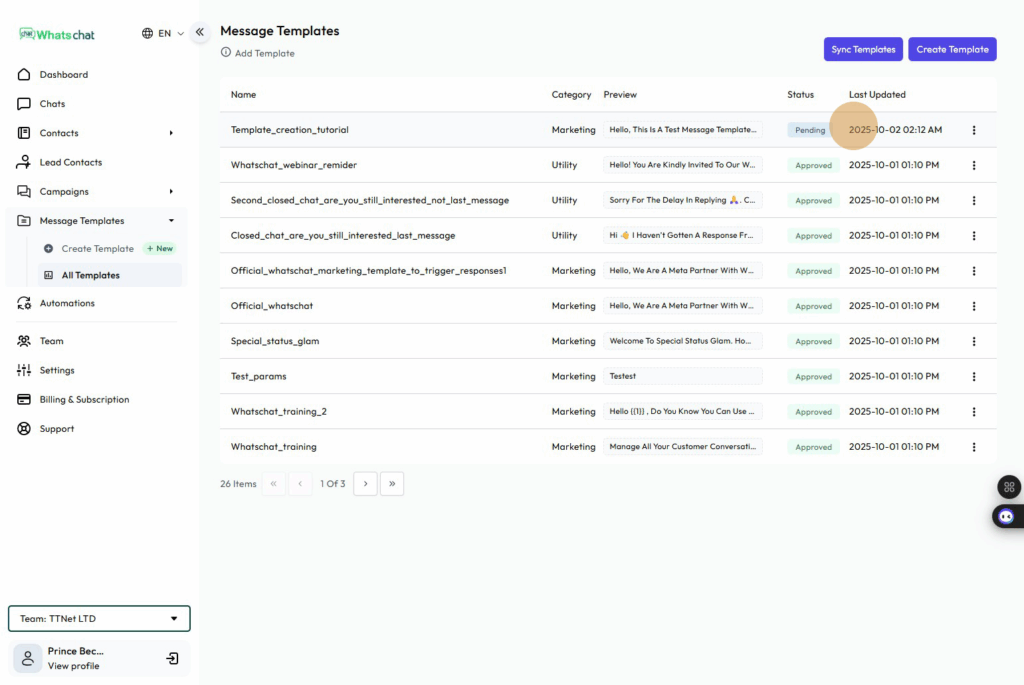
Step 18: Click the “Sync Templates” Button at the top right corner to get status updates on your new template
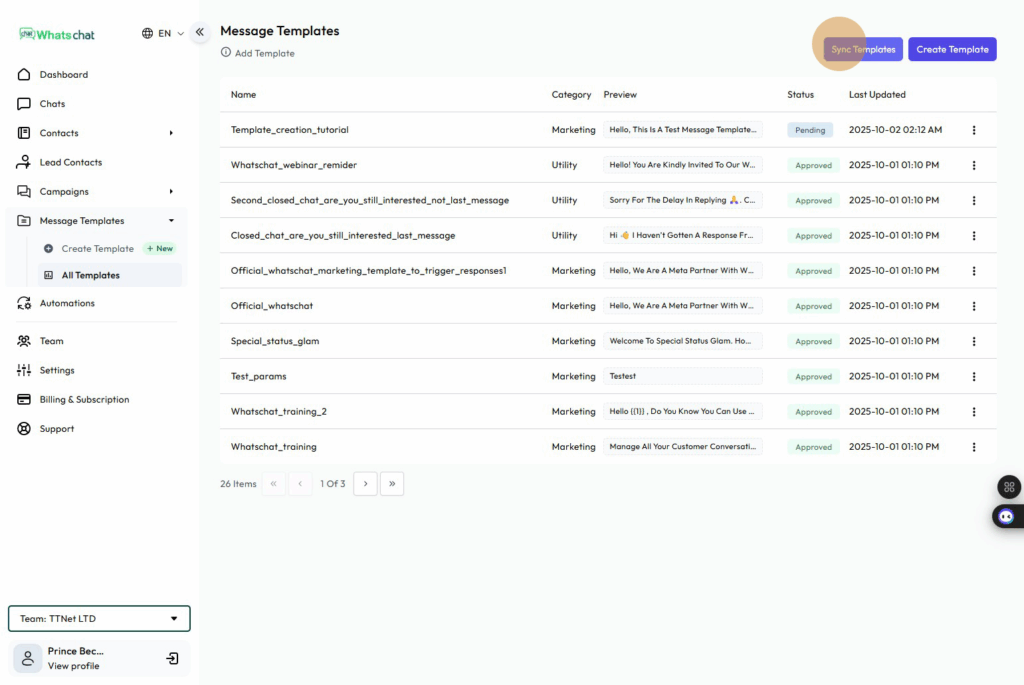
Step 19: Message Template is now “Approved” and can be used to run campaigns to your audience